Series
Click Fill option under Home Tab.
Click Series
 |
| Series Window |
Lets understand different type of series with their respective videos.
Linear Type
Lets understand linear series with the help of a video.
Explanations: When we select row space or column space excel automatically adjusts accordingly in 'Series in' option in series window. Observe the series window above.
Growth Type
Each factor is multiplied by 'Step Value'.
Say, if Step Value is 2 and with 4 initial value the series will be 4,8,16,32....
Same as linear type we can limit the series by 'Stop Value'.
Date Type
Lets understand Date Type series with the help of a simple video.
Autofill Type
Again we are going to understand the above type with a video.
Trend Type is similar to Autofill Type but it goes with any trend if there is any. Even it changes the source data to go with the trend.
Justify
Here justify option simply fits or spreads the text in multiple cells only.
In the below display the text is outside the cell. The text is originally in cell G3. Now if we increase the cell width Justify won't help any.
In the below display the text is outside the cell. The text is originally in cell G3. Now if we increase the cell width Justify won't help any.
Instead of increasing the cell width if we click Justify under Fill function then the result will be as follows.
Excel will justify a long text and spread it somewhat evenly through out the rows.
Excel after all is not a Word processor.👍👍👍
Excel will justify a long text and spread it somewhat evenly through out the rows.
Excel after all is not a Word processor.👍👍👍
Flash Fill
Flash Fill is an interesting idea and it originated in Excel 2013.
It works well when the source data is absolutely consistent.
Any inconsistency results in error rather fallacy, and I personally do not advice to work on the basis of this when source data is large.
You are advised to observe this video. This is important.
Want to learn Across Worksheet function under Fill option.
Click here.

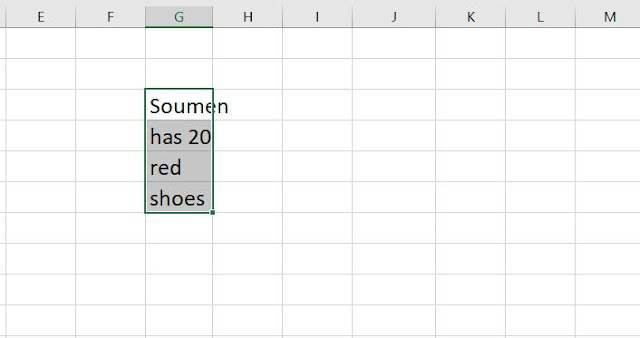
No comments:
Post a Comment