Fill Handle
In the previous chapters we dealt with filling data in excel.
In this chapter we will understand the shortcut method of feeding data in excel with Fill Handle or Cross Hair.
Truly speaking most excel users are much comfortable with this approach.
A very small length video.
A very small length video.
Explanations:
- The plus '+' sign or cross hair is the Auto fill handle.
- After left click pressed and dragged, at the end of the selection another dialogue box emerges called 'Auto Fill options'.
We will discuss each and every aspect of Auto Fill option box. Except Flash Fill already discussed in the immediate previous chapter. Click here.
Copy Cells: Only the cell content is copied by click and drag. Since the content is copied the relevant radio button is already checked.
Fill Formatting Only: Say at the above display if we check the radio button 'Fill Formatting Only', format of the source cell will be copied to other cells (The texts will be erased and formatting will be set in from the source cell).
Fill Without Formatting: Alternatively texts only be copied to other cells. No formatting will be transferred from source cell.
Since auto fill handle and option is an operational procedure it is better to understand the procedure with the help of a video.
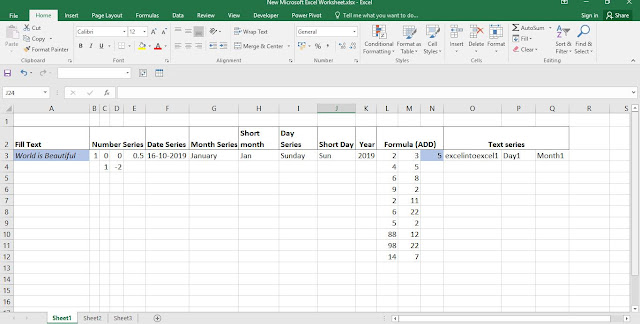 | ||
| Some query for auto fill |
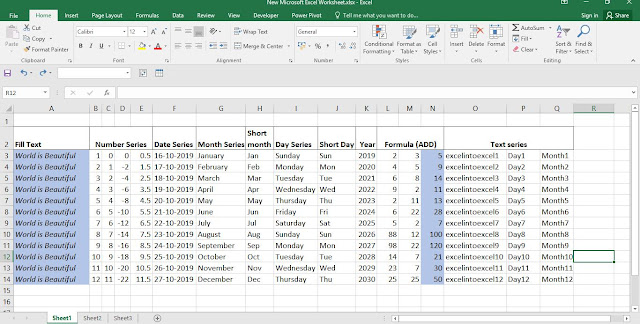
Explanations:
- Instead of Click & Drag one can double click on the Fill Handle. Excel automatically fills the cells below it with the required data. In case of Fill Text, format is also copied along with the content of the source cell. And with the Auto fill options box one can change the fill.
- Double click wont work if there is no corresponding data that tells excel the extent of the fill. Here Formula column already been extended to 14th row so excel understands and assumes that the length of the fill may be up to 14th Row. Even if there is a blank row in between, excel will stop at the blank row. Say if 10th row is all through blank then excel will calculate up to 10th row.
- Another trick - instant of Left Click and Drag what about Right Click and Drag of the Auto Fill handle?
Disabling Auto Fill Handle & Options
By default the option is enabled but if any one wants to disable the option one can follow the steps below.
- Click File Tab
- Click Options
- Click Advanced (Left Pane)
- Check out 'Enable Fill Handle and Cell Drag & Drop'.


No comments:
Post a Comment