Formulas can be accessed by clicking at the 'Formulas' tab.
Function key and 'Insert function' button serves the same purpose.
'Formula bar' keep track of your formula. Not only formula, what you write in a cell is highlighted in the formula bar.
When we click Insert Function / Function, Insert Function window pops open.
 | |
| Insert Function Window |
And if we click select a category combo box we can find the category of formula in excel.
Date & Time
Interestingly Excel stores dates as sequential serial numbers.
And 1st January 1900 is the base year, and the serial is 1.
Accordingly, 1st January 2008 has a serial number 39448 since 1st January 2008 is 39447 days after 1st January 1900.
'Date' formula
Returns the number that represents the date in Microsoft Excel.
Syntax
=Date(year, month, day)
Example
Date(2019,03,23).
Returns 23-03-2019.
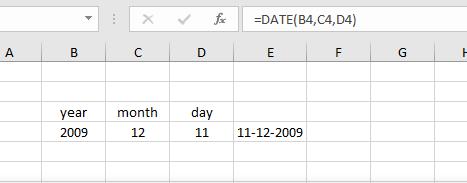 | |
| Date function |
'Datevalue' formula
Converts the stored date into serial number.
Syntax
=DateValue("text")
Example
Date("1-1-2008")
Returns 39448
This function is mostly useful where worksheet contains dates in text format.
'Day' formula
Returns the day value from 1-31. And it calculates accordingly.
Syntax
=Day(serial_number)
Example
Day(100)
Returns 9
In fact representing 10th April.
In fact representing 10th April.
'Days' formula
Calculates number of days from a base date. It can calculate backward too. Again the base date should not be later than 1-1-1900.
Syntax
=Days(end_date, start_date)
Days360 formula
Us or European method of approximation of days calculation from a base date.
Syntax
=Days360(start_date, end_date, method)
There are two methods
False=US method of approximation of 30 days.
True= European method.
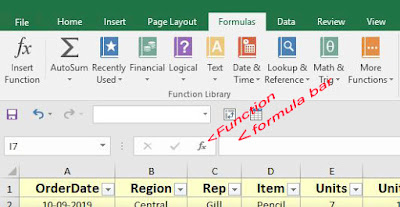


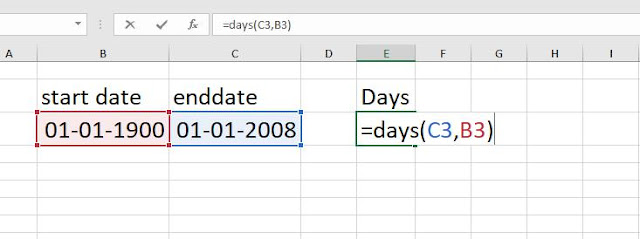

No comments:
Post a Comment