Conditional Formatting
After clicking conditional formatting button several options are available including sub options.
Highlight cells rules further categorized as
Greater than
Under this function content of cells that are greater than a specified number are highlighted. After selecting the data set (A5 to C9) click Greater than option.
There are various highlighting option. We opted here 'Light Red fill with dark Red text". Highlighting option can be customized.
Less Than
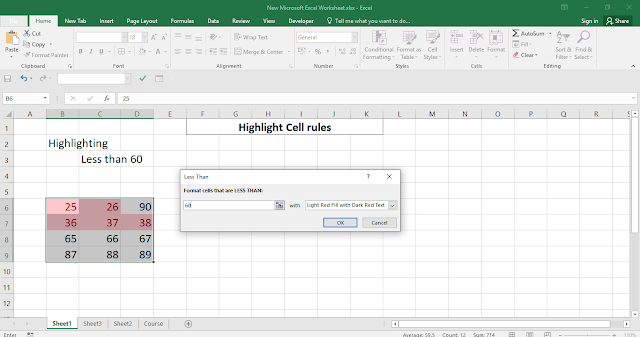
Between
Highlighting values between 41 to 74.
Equal to
Text That contains.......
Lets understand this function with a help of a video.
A date occurring
This format only works when you are working on the basis of the current month (when system date is the basis of the working date)
Since we are at this moment in the month of September 2019.
The video will help you to understand this format.
Duplicate values/Unique values
Similar values or text are highlighted under duplicate value format.
This format is sensitive. If two data looks apparently same, but one is followed by spaces then it will pinned those two as unique.It ignores uppercase & lowercase. Similar values with different cases (one is in upper case and another one in lower case) are pinned as duplicate values.
Practice with your own data.



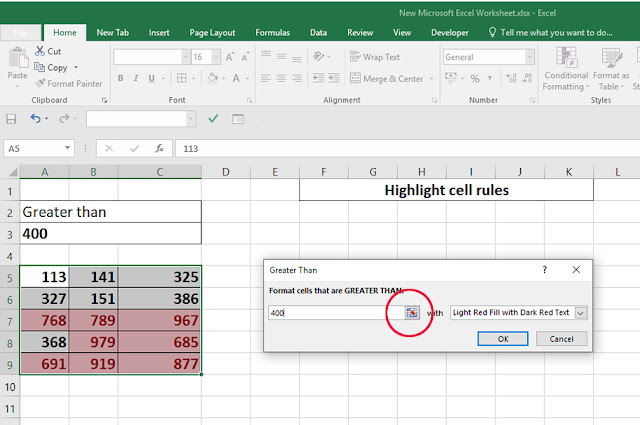

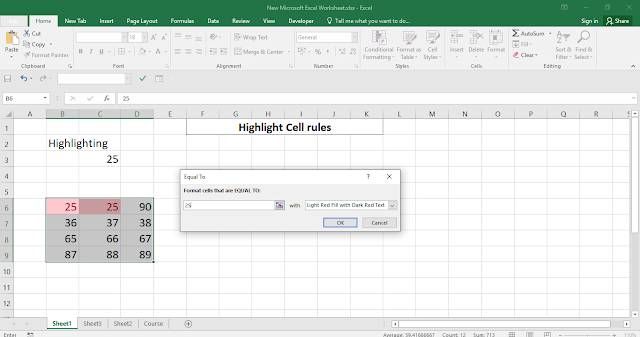
No comments:
Post a Comment