Excel to Pdf
We can convert excel data into Pdf very easily and effectively. The conversion procedure is almost built into excel platform.Step 1. Click to File Tab.
Step 2. Click Export.
Step 3. A big button XPS/Pdf.
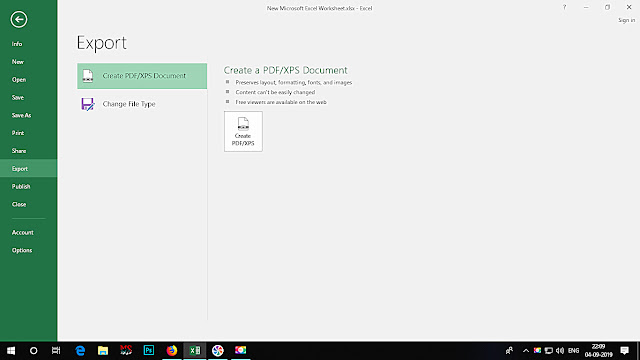 | |
| Export Dialogue box |
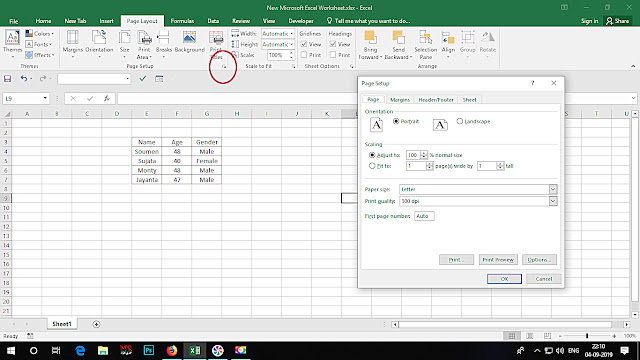 | |
| Page set up format (Just click at the arrow inside red circle) |
Now if the file is large enough row and column wise, in the page set up wizard you need to adjust the Portrait vs Landscape mode. And also you need to fine tune the 'Adjust to' in scaling mode. This mode help to adjust the data in a single page.
Inserting new Row & Column
We can incorporate new rows and columns of data into a data sheet. Excel provides a smart approach. With this approach we can simply insert column and or row in our data sheet. When the data you are handling is huge this method is highly effective.
A video
You need to select the space where you want to insert the row or column. Say if you want to insert a row between 2 and 3. You should select 3 to insert the new row of data. 3rd row will go down and create a space for the new data. Again if you want to enter a column between D and E you need to select E and E column will move aside to spare a space for the new column. If you want to delete a row in row wise manner, select the entire row from extreme left where rows are numbered. Say want to delete row 13, left click to select the row. As you can see entire row is highlighted and selected. Now right click and click delete. Again if you want to delete column E select column E by left clicking at the column at the extreme left. Then right click and click delete. This style of deletion deletes entire content and space along with it.
You can delete content by pressing 'Delete' from key board. Entire content will be deleted but not the space.
Escape key dis select the selection.
Inserting Blank Row & Column
- Click the space where you want to insert the blank row.
- Right click and click 'Insert'.
- A blank row will be inserted.
- Similar in case of Column.
No comments:
Post a Comment